Chase bank is now offering a fantastic new service called Chase QuickPay. It’s a quick money transferring feature that uses Zelle’s install base and convenient integration with most banks. While you might think that using the service to send money is complicated, it’s actually incredibly simple. In this guide, we’ll cover how to send money from Chase QuickPay to other banks in the blink of an eye. Hopefully, it’ll help you get on board and start moving money about faster than ever.
To send money to other banks using Chase QuickPay, all you need to do is set up a transfer and send it. Since the service uses Zelle as a platform for sending cash, users can transfer funds through text or email. All you need is the recipient’s email address or phone number.
If you’re unsure of how to use Chase QuickPay, don’t worry. We’ll walk you through the exact process step-by-step here.
Step 1 – Sign in to Chase
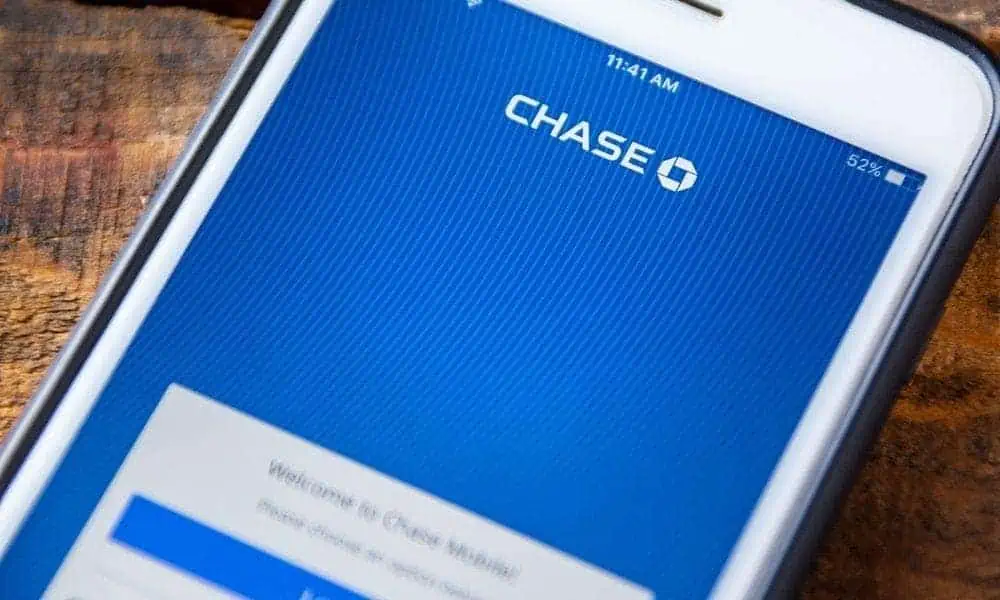
Before you can even think about sending money, you need to get into your Chase account. You can do this on a computer or through the Chase app. You’ll need your Username and Password to access your account. On your phone, it might be as simple as using your Thumbprint or a Passcode though.
Step 2 – The ‘Pay & Transfer’ Menu
Once you’re into your account, you need to head to the ‘Pay & Transfer‘ Menu. This is what you would normally use to send money from your Chase account. The menu will have new options depending on your circumstances.
If you’ve already enrolled with Chase QuickPay, then you’ll have the option to make a transfer using the service. If you haven’t, you’ll need to enroll in the service. Don’t worry. It’s easy, and the app or website will quickly walk you through this process.
Step 3 – Make a Transfer
Now that you’re in, it’s time to send some money.
- Tap the ‘QuickPay with Zelle‘ button
- You’ll be taken to a new menu where you can select the recipient you want to send money to. Here, you can scroll through your existing contacts or add a new one to the list for future use. All you’ll need is their email address or phone number.
Next, you need to choose how much you want to send. Once you’ve defined the amount, you can progress further. You’ll have to agree to the service’s terms and conditions before a transfer can be made. This is standard for all customers and shouldn’t be a cause for concern.
- Once the above is done, press ‘Next‘
- You’ll need to enter the recipient’s email address or phone number. You can use either, but you must use one.
Before you can send the money, you’ll have to enter your mobile number and provide the verification code to the app or website before the payment can go through.
This is a form of two-factor authentication. It’s a safety measure most applications and websites use and is there to prevent someone else from sending money from your account without your knowledge.
With that complete, you’ll be able to send the payment. Your recipient will be able to access the money through a link sent by the method you defined. They can then have the transfer sent directly to their preferred bank account.
Conclusion
This is the simplest and easiest way to send money using Chase QuickPay. The service, being built on top of Zelle, is designed for you to send money between banks. As long as you have the funds in your Chase account, you can send them to any bank that works with Zelle. If you want to double-check the list of compatible banks, you can find it here.
For more Chase QuickPay guides, including how to send money to Venmo, please check out the rest on our site.
