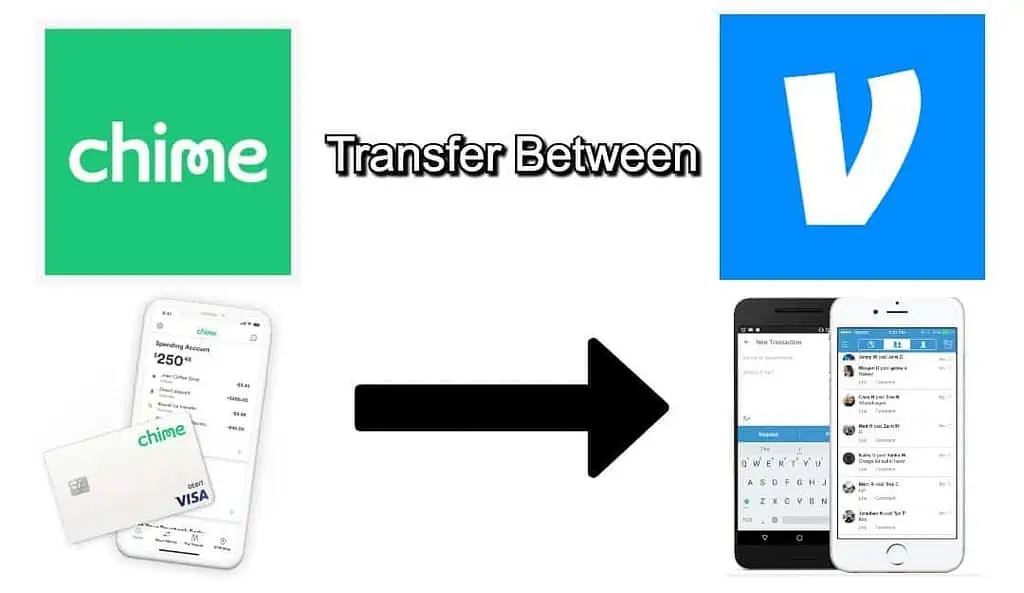Chime and Venmo are both online banks that anyone can sign up to and start using. They provide several benefits to users, from zero transfer fees to some of the most intuitive investment tools available. If you have an account with one, you may well have an account with the other. There’s no limit on bank accounts, after all. Transferring money from one to the other isn’t as clear as you might think, though, because they’re both online banks. What follows is our guide to transferring cash from Chime to Venmo.
- Add your Chime bank account to your Venmo Profile and verify it
- Open the menu and Tap “Manage Balance“
- Tap “Add Money“
- Enter the amount you want to transfer and confirm
- Choose the account you want to transfer money from
- Review details and tap “Add Money“
1. Add Your Chime Bank Account to Your Venmo Profile and Verify it
From the Computer
You can add several bank accounts to your Venmo profile, but in this guide, we’re talking about your Chime account. If you’re able to do this from a computer, it’s slightly easier. All you need to do is log into your account and select the option to “Link Bank Account.” You will then be presented with a set of instructions to follow.
Through the Venmo App
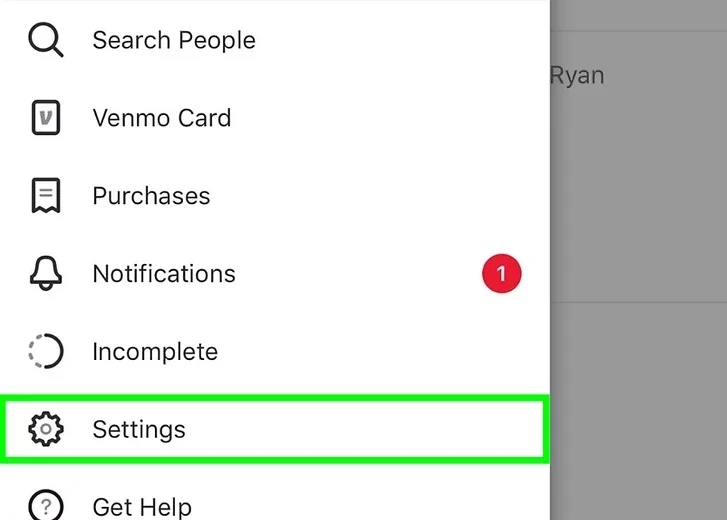
If you’re doing this through the Venmo App, you need to open the menu and tap the “Settings” option.
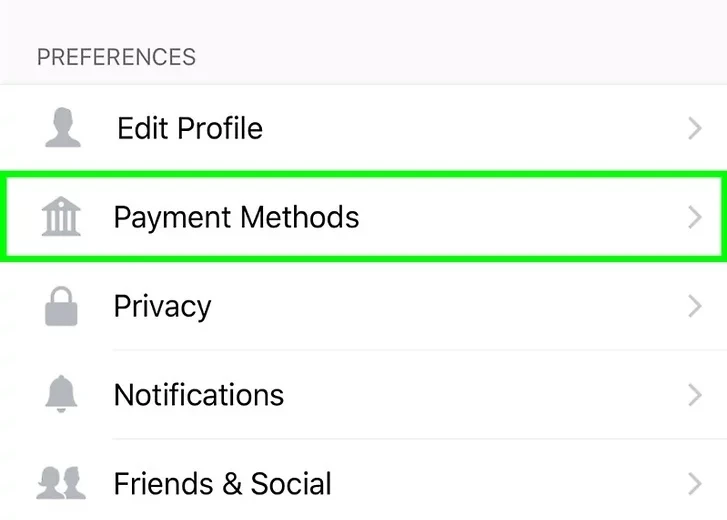
Followed by the “Payment Methods” option.
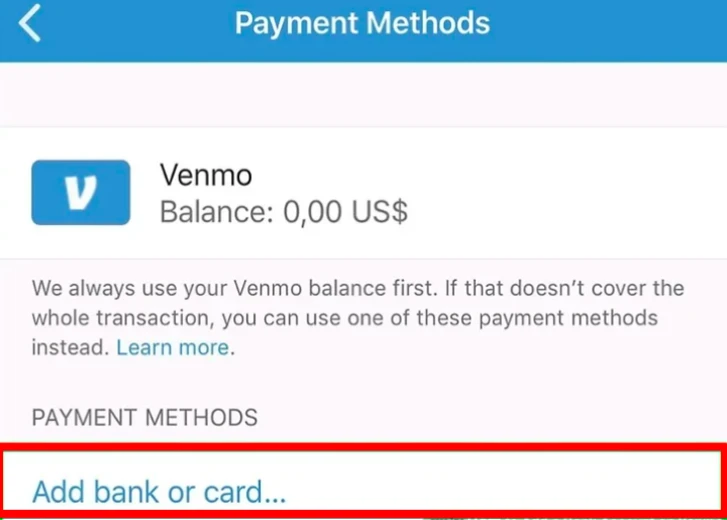
Now you’ll see a set of options. Tap “Add Bank or Card.”
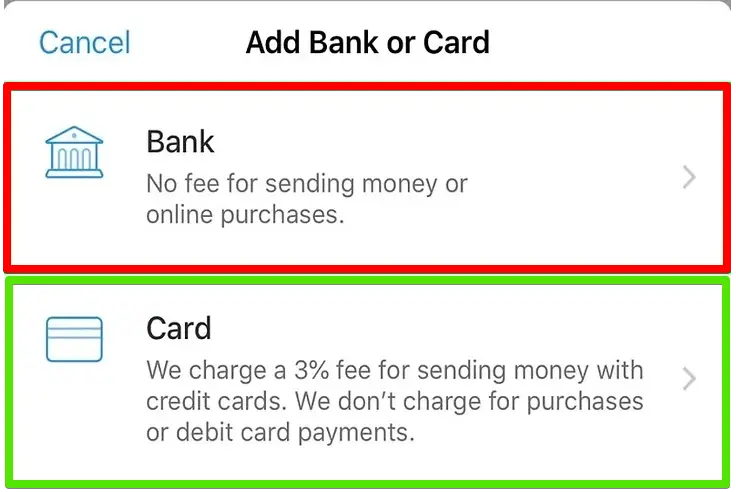
At this point, you can either select “Add Bank” and add your Chime bank account or “Add Card” and add your Chime bank card.
Step by step:
- From the Venmo app, go to ”Settings”
- Press ”Payment Methods”
- Tap ”Add Bank or Card”
- Select ”Add Bank” or ”Add Card”
If you choose to add your card, then you’ll need to enter your Chime card details. If you want to add your bank account, then you’ll need your Chime account details. Add the details required into the Venmo app when prompted.
Once this is done, Venmo will attempt to verify your account. To do this, they will make a microtransaction of $1. Make sure you have at least $2 in your account. Otherwise, you’ll incur overdraft charges.
When the payment has been made, check your Chime account and get the reference code that Venmo has applied. You’ll need to put this into the Venmo app to verify your bank account. Once that’s done, your Chime account is added, verified, and ready for the next step.
2. Open the Menu and Tap “Manage Balance”
For this next step, you have to navigate from the Venmo main screen to the ”Manage Balance” screen. This is as simple as tapping the menu button and then tapping the “Manage Balance” button. The menu is opened by tapping the three lines at the top of the screen with the Venmo app open.
3. Tap “Add Money”
Look for the button marked “Add Money” and then tap on it. Once you’ve done this, move onto the next step.
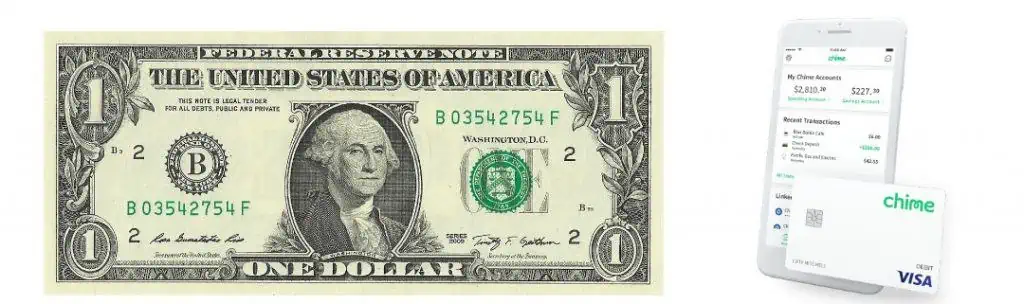
4. Enter the Amount you Want to Transfer and Confirm
Don’t worry. You haven’t skipped a step. Venmo asks you how much you want to transfer before selecting where you’re transferring the money from. Type in the amount you’d like to transfer from Chime to Venmo in the data entry field. When you’ve done this, you need to press the button underneath the entry field. This will confirm the app that this is the amount you wish to move from your Chime account into your Venmo account.
5. Choose the Account You Want to Transfer Money From
This is the step in which you’ll select the account you’re moving money into your Venmo account. While you can choose any of the linked and verified accounts, you’ll want to find and choose Chime on this list. You have now selected the option to move money from Chime to Venmo.
6. Review Details and Tap “Add Money”
At this point, you will be presented with a confirmation screen. It should show you the amount you want to transfer, the account you’re transferring from, and your Venmo account details as well. Double-check that all of these details are correct, including the amount you want to transfer. You don’t want to go into your overdraft accidentally. If everything is correct, tap the “Add Money” button.
Conclusion
That’s everything you need to know about moving money from Chime to Venmo. Once you’ve added your Chime account to your Venmo account, you can easily move money between the two. If you’re curious about how to add money to your Chime account, you can check out our guide here.