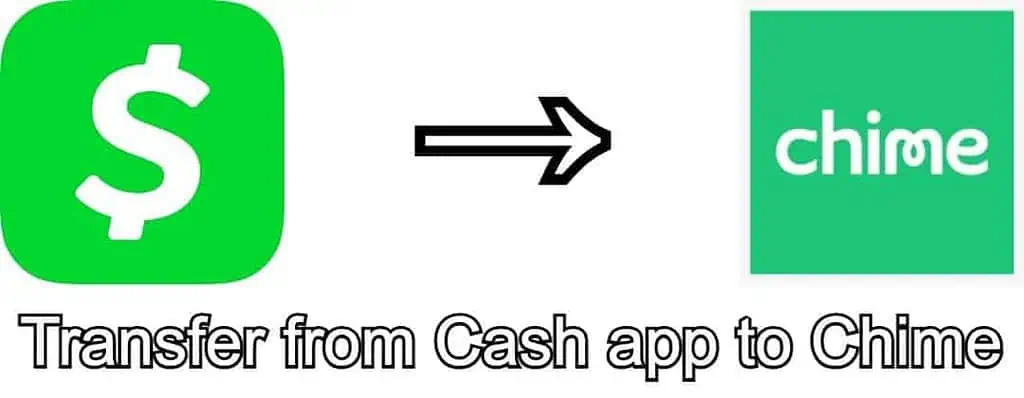Cash App is a great online bank for several reasons. It gives you full control of your money, allowing you to deposit it from multiple sources and spend it through a single card. However, there are times when you need this cash elsewhere. For example, you might want to put more cash into your Chime account to raise the spending limit on your Chime Credit Builder card. In this guide, we’re going to cover how to send money from Cash App to Chime. It’s so easy that you’ll have it done in minutes.
You need first to link your Chime account to your Cash App one. To do this, open up the Cash App application on your phone. Next, you need to tap on your profile button and select the ‘Add Bank’ option. Here you’ll be presented with a list of banks. Find Chime and tap the icon. All that’s left to do is enter your username and password, and you’ll be able to transfer money between the two accounts.
Let’s go through this in a bit more depth in case you still need some guidance.
1. Open the App and Find Your Profile
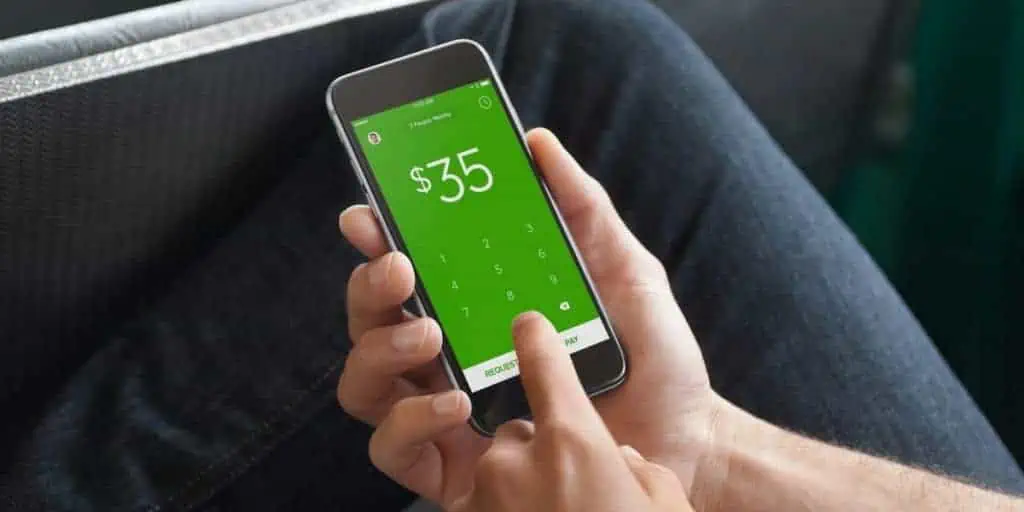
This first step is the easiest of them all. Find Cash App on your phone, and select it to open it. Now you need to open up your profile. This can be found on the home screen by pressing the icon in the top left-hand corner of the screen. It looks like a human head and shoulders inside a circle.
2. Add a Bank
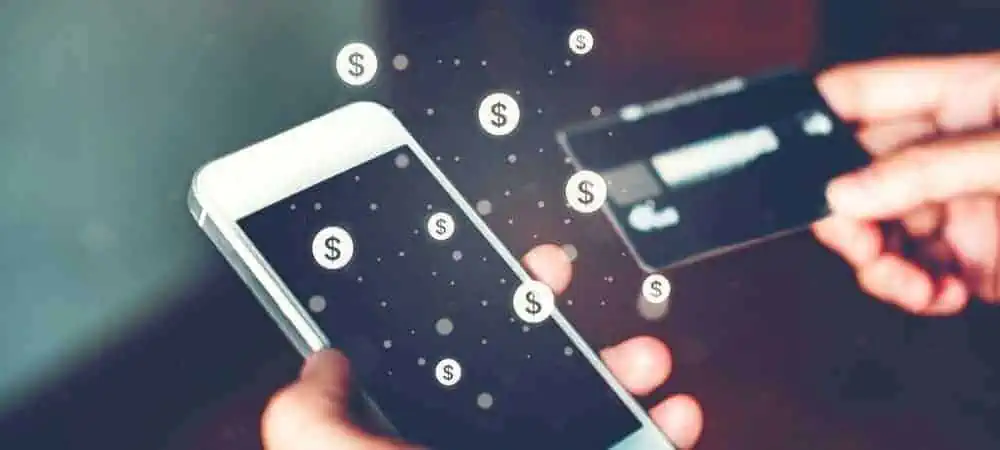
The next stage in this process is to select the ‘Add Bank‘ option. It should be visible on your profile page as you open it. If it’s not, try scrolling down a little until you can see it. There will be a ‘+’ icon to the left of the text, and it will be greyed out slightly too.
3.Find Chime Bank
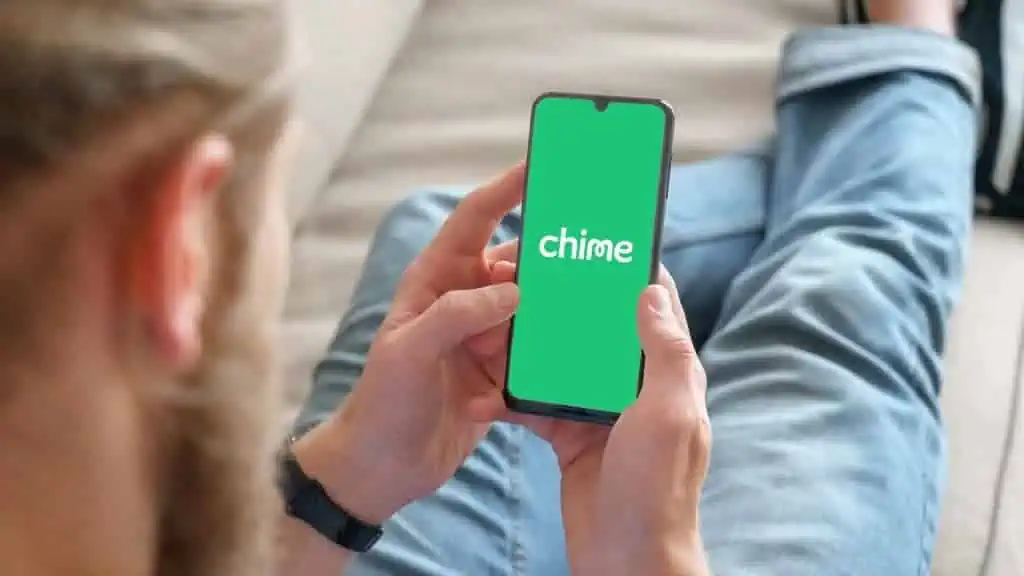
Once you’ve tapped the ‘Add Bank‘ button, you need to find and add Chime as a bank. The page you’ll be taken to is a long list of the banks that you can easily add to Cash App with a username and password. Chime may not appear high up in the list, so scroll down until you find it. When you do, tap the icon, and you’ll be taken to the next screen.
4. Log Into Chime
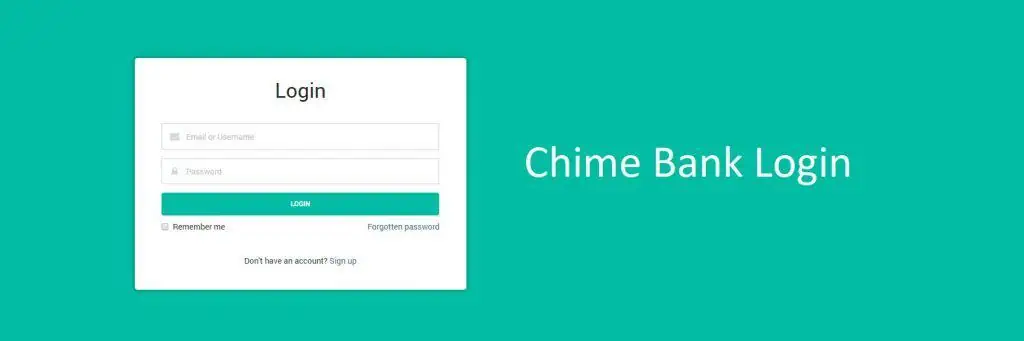
Once you’ve selected Chime, you’ll be taken to a login screen. All you need to do is log in using the username and password you would normally use to log into your Chime bank account. Once you’ve entered the details and pressed the ‘Submit‘ button, you will have successfully linked your Cash App account to your Chime account.
5. Cash Out to Chime
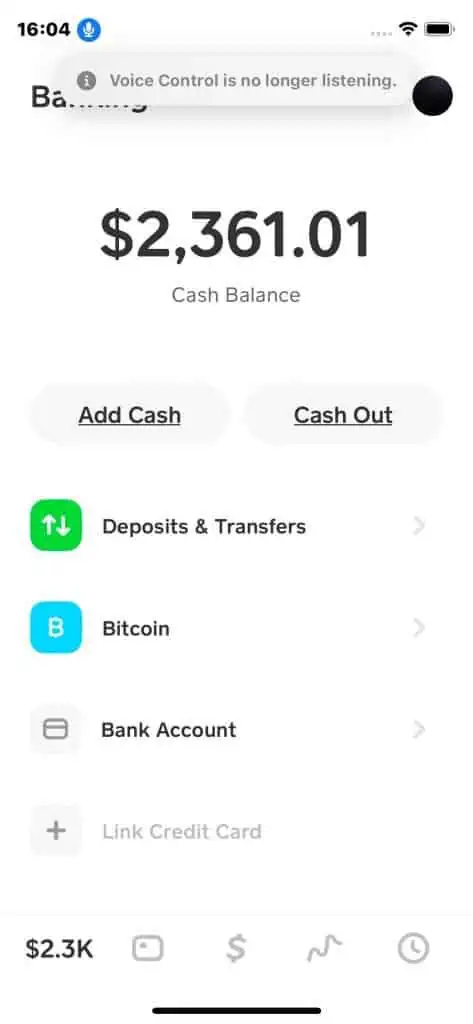
With your Cash App and Chime accounts linked, all that’s left to do is send your money. You do this as you would when sending money to any other bank account. Enter the cash screen in Cash App by tapping the house icon in the screen’s bottom-left corner.
Now tap the ‘Cash Out‘ button. This will present you with a screen that you can enter the amount you want to send in. Enter the amount and confirm whether you would like to send the money via a standard transfer, which is free, or an instant transfer, which costs 1% or $10, whichever is less. Please note that the minimum instant transfer charge is $0.25.
Now you will be asked which bank you want to transfer to. It’s here that you can select your Chime account and send the money. Depending on which option you chose, the money will be in your Chime account instantly or within a few days.
For a visual explanation of this guide, check out the video below.
Conclusion
Chime is one of the easier banks to add to Cash App. This is because the two work together to allow users to transfer money between them freely. The only details you’ll need are your Chime username and password. Then you just transfer money as you would with any other bank in Cash App.
See more chime related articles: Bad credit loans that accept chime