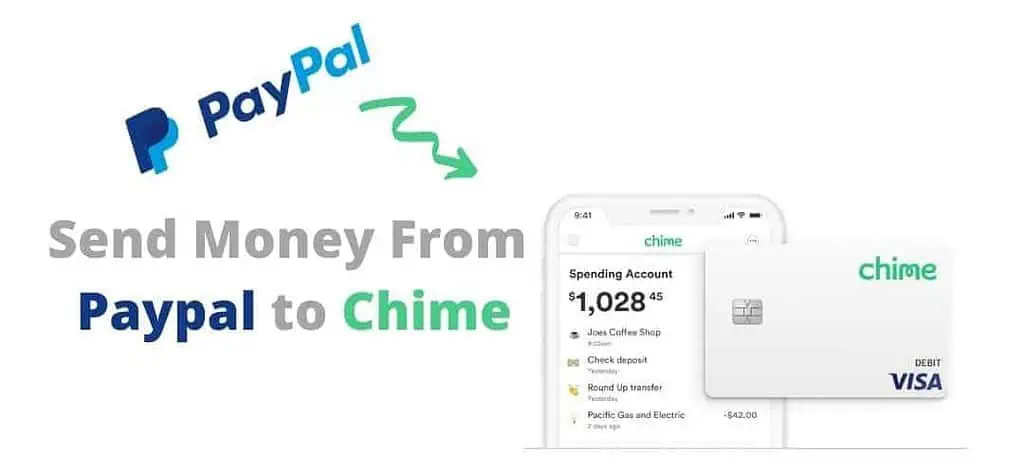Most people have a Paypal account these days. It’s handy for sending and receiving money and functions with several online stores. A lot of people are also starting to use Chime. It’s a similar service that allows you to transfer money between accounts. The big attraction with Chime is the fact that you can make transfers without incurring fees. That’s why so many people are eager to get their funds into their Chime account. But it’s not exactly clear how to send money from Paypal to Chime. Our guide for this process is as follows:
Please note that this guide assumes you already have a Paypal and Chime account. If you don’t, you’ll need to open one of each. Otherwise, there is no way that you can transfer money between them.
Head to the bottom of the page for a quick rundown of the content.
1. Get Your Chime Account and Routing Numbers
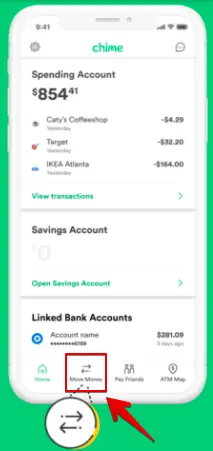
Locating your Chime Account and Routing Numbers is very easy. Once you’ve logged into your Chime account, whether online or through the app:
- You need to find the ‘Move Money‘ menu. On the app, this is found in the Settings. This menu will give you your Account Number and Routing Number.
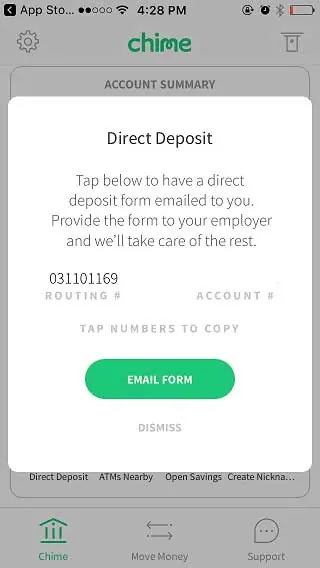
Once you’ve found these numbers, you’re going to need to be able to reaccess them once you’ve opened up your Papal account.
If you’re on the app, then you may have to open the app again to find the numbers.
If you’re on a computer, though, try to keep this page open in a separate tab.
For the next step, open a new tab and continue as normal.
2. Add Your Chime Account to Your Paypal Account as a Bank
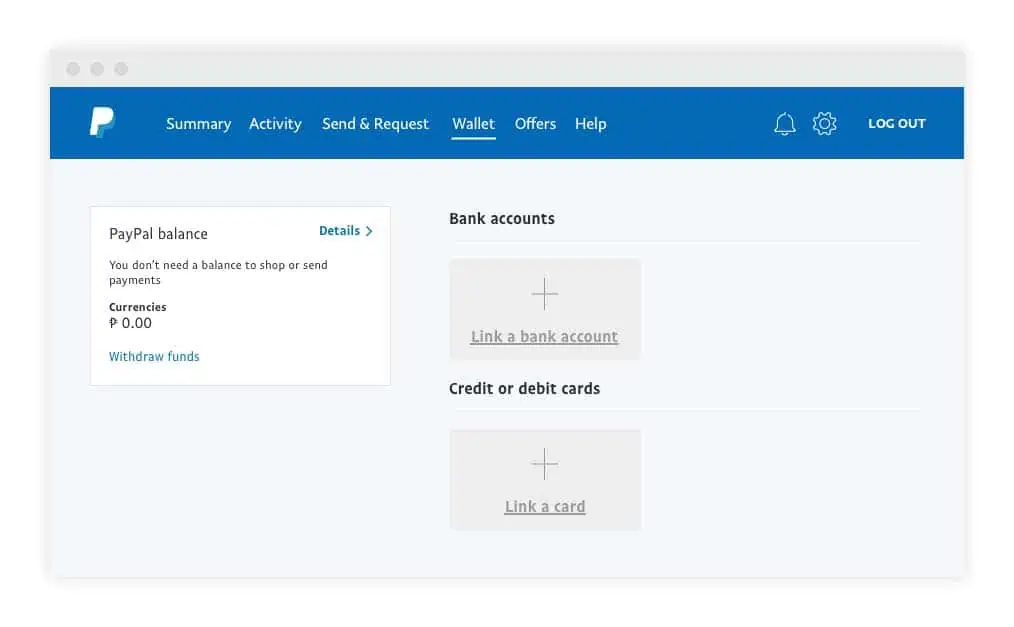
Before you can transfer any money from your Paypal account to your Chime account, you need to link the two. This is why you need to know your Chime Account and Routing Numbers.
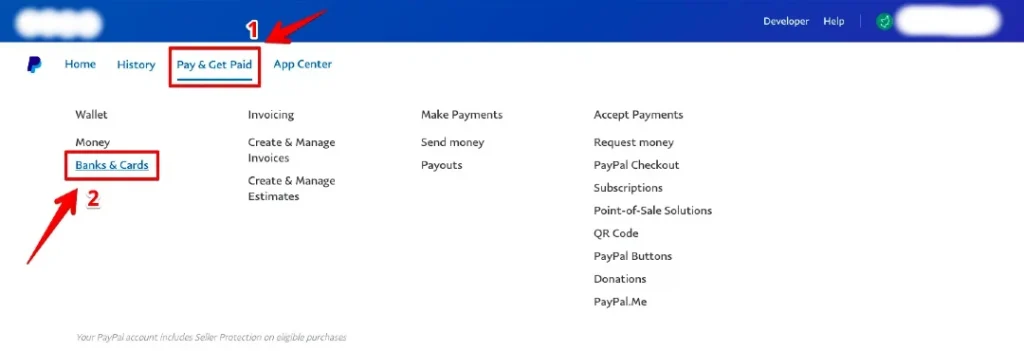
- Open up your Paypal account, preferably on a computer browser.
- Now look under the ‘Pay & Get Paid‘ menu in the top navigation bar. Under the ‘Wallet‘ menu, click on the ‘Bank & Cards‘ option.
This will open up a page that shows you how much money is in your account and the banks and cards linked to it.
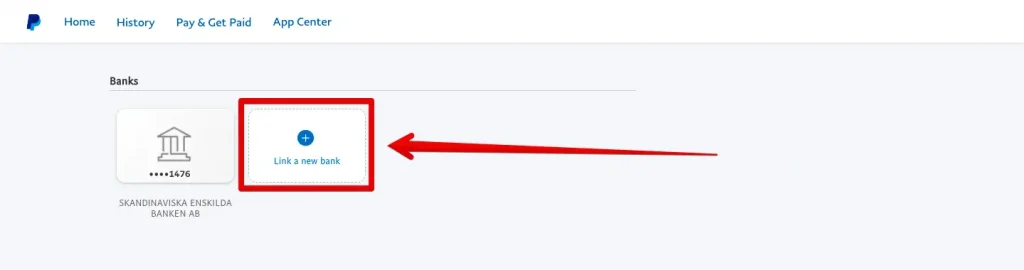
- Scroll to the ‘Bank‘ section, and select the option to add a new one. You will be given a list of banks to choose from. However, you’ll need to select instead the option to add your bank account details separately. Unfortunately, Chime isn’t one of the preset options in Paypal just yet.
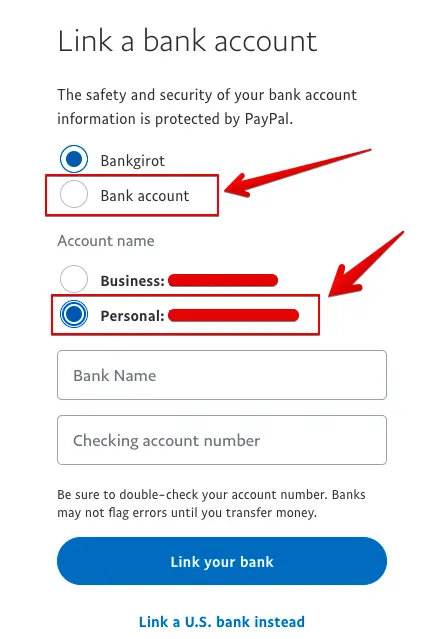
The next screen you’ll see will ask you what type of bank account this is and the associated numbers.
Your Chime account is probably a personal one, so check that box.
Now you need to add the Account Number and Routing Number from your Chime account.
Get these from the Chime app or the Chime account page that’s still open on your computer, and add them in.
When you click to ‘Link your bank‘, the bank should be added to your account. Now we’ll tell you how to send money from Paypal to Chime.
3. Make a Transfer and Check Everything Works
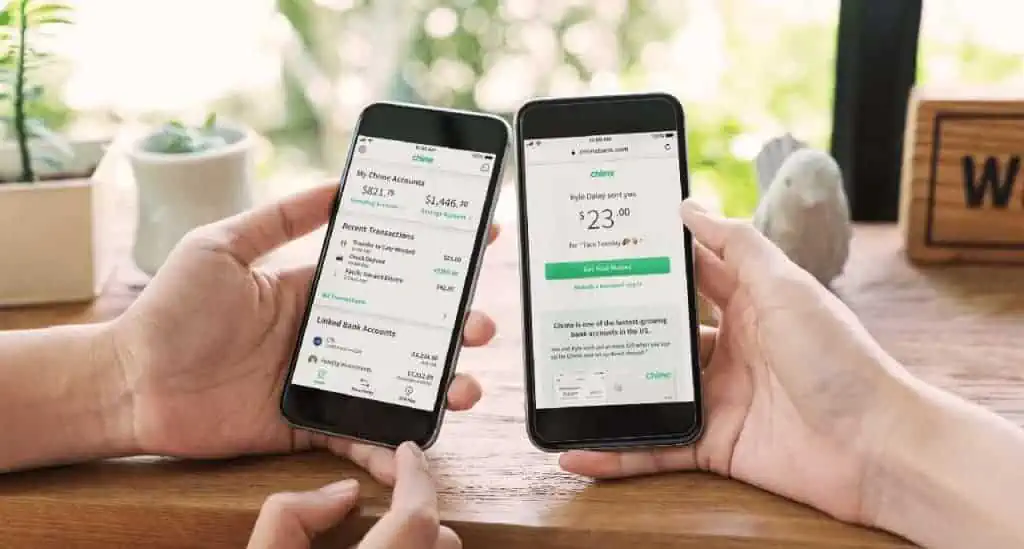
This step isn’t essential, but it’s always good to check that you’ve done everything correctly. Paypal is pretty good about adding bank accounts and should reject your transfer request if the system picks up that the numbers are wrong. I always think it’s better to be safe than sorry when it comes to money, though.
- All you need to do is make a small transfer, say $1. Send it from your Paypal account to your Chime account, and then check on Chime to see if it’s come through. When the money does come through, you know that your accounts are correctly linked. If the money doesn’t come through though, go into Paypal and request the money to be sent back to you.
Then check the details of your Chime account. If they’re correct, you may just need to wait a few days for this first transfer to go through.
In my experience though, it should be the same day. If you see that the numbers are incorrect when you check your Chime account, then change them and repeat this test transfer.
Here’s how to send money from Paypal to Chime:
- Get Your Chime Account and Routing Numbers
Log into your Chime account and open the ‘Move Money’ menu. Here you can find your Chime Account Number and Routing Number.
- Add Your Chime Account to Your Paypal Account as a Bank
Open up your Paypal account and add a new bank account. Use the Account Number and Routing Number from your Chime account to do this.
- Make a Transfer and Check Everything Works
Now you should be able to transfer money between Paypal and Chime. Make a small transfer from Paypal to Chime, and check it goes through
Conclusion
That is our guide for how to send money from Paypal to Chime. It’s a ridiculously easy process. Once your money is in your Chime account, you can send it to your friends without incurring any fees, either.
It’s always good to be able to move money around like this without being charged for it. Just be sure that your accounts are secure and no one else can access them.
If there’s something that you think we missed in this guide, please let us know in the comments.